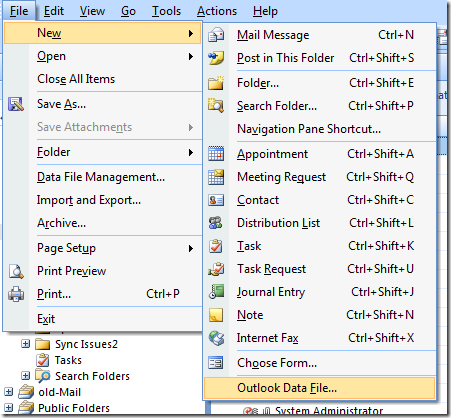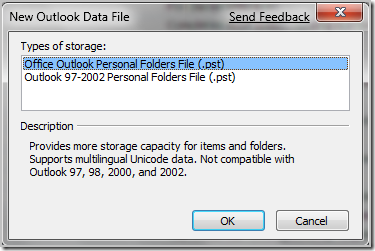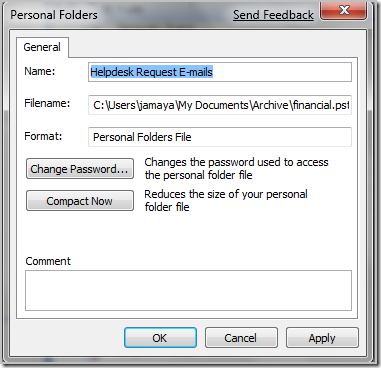If you been keeping all emails in your Outlook inbox or archive folders, then probably you already found out the hard way that .PST files have size limitation. according to Microsoft the ANSI code PST format has a storage limit up to 2 GB’s, and is the default format for office 2002 and earlier versions. the UNICODE format is the default format for office 2003/2007/2010 and support up to 20 GB’s.
it’s true that the newer PST file format can store up to 20 GB’s, but according to my observations .PSTs bigger than 5 GBs become a problem. Outlook crashes, freezes, slow down etc, are some of the problems you might experience with .PSTs larger than 5 GBs. for that reason you should split up large archive files into smaller ones, that way you avoid outlook problems.
So how do you split those big archive files?
So far I have not found a tool to do that, so I do it manually for myself and people I support. here is how.
On Outlook click on File then click on New and scroll all the way to the bottom and choose Outlook Data File:
The New Outlook Data File Window will come up:
from the window above, you have two options “Office Outlook Persona Folders file (.pst ) and “Outlook 97-2002 Personal Folders file ( .pst). these are the two formats I was talking about above, so choose the first option and name the file accordingly. if you will create many .pst files you should choose good descriptive names for the .PST files to avoid confusion when mapping them, and also to keep your email archives in order.
now, that you have created your empty .pst file, set a rule on outlook to move all your emails from your big archive or inbox folder to this PST file you just created. that’s it.
Was this article helpful?
Your feedback helps us improve our content.
0 people found this helpful!