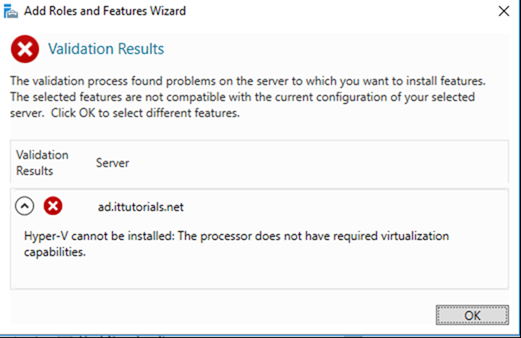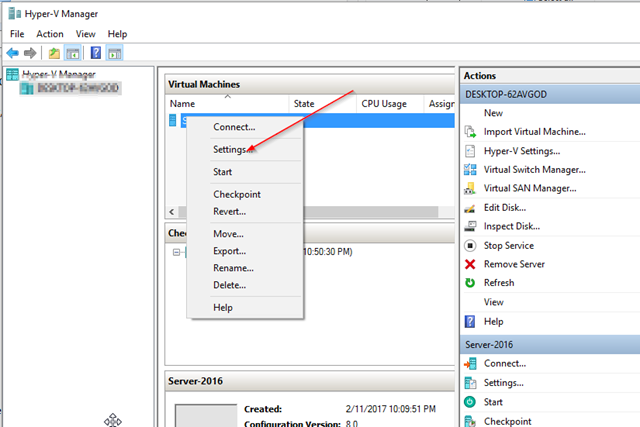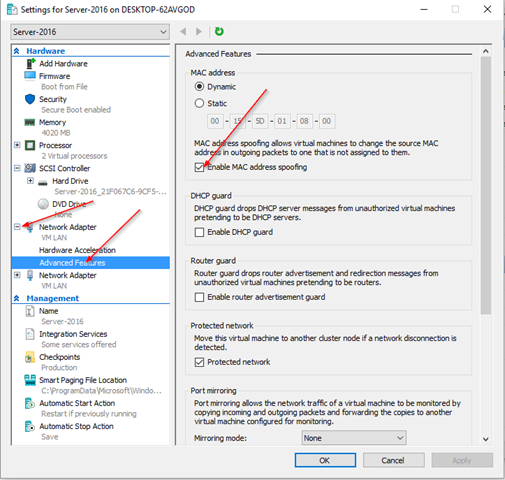If you are installing the Hyper-V role feature on a virtualized ( Nested Virtualization )Windows 2016 server, and you get the following error:
The validation process found problems on the server which you want to install features. The selected features are not compatible with the current configuration of your selected server. Click OK to select different features
Then do this. In order to install the Hyper-V role in Windows 2016 running in a VM, you need to do the following steps:
- Enable Virtualization Extensions on the vCPU
- Enable MAC Address Spoofing
- Add at least 4 GB of RAM to the host server ( e.i. the server where you are trying to install Hyper-V)
To enable the Virtualization extension on the vCPU make sure the server is off, and then run this PowerShell command on the local host:
Set-VMProcessor -VMName “servername” -ExposeVirtualizationExtensions $true
To enable MAC Address Spoofing, go to your Hyper-V manager and right-click the server where you are trying to install Hyper-V, right-click it and go to settings:
Expand the Network Adapter, then click on on Advanced Features and then check the MAC Address Spoofing option:
Click OK and then turn the server back on and try to Install the Hyper-V role feature again. It should work this time!
Was this article helpful?
Your feedback helps us improve our content.
23 people found this helpful!