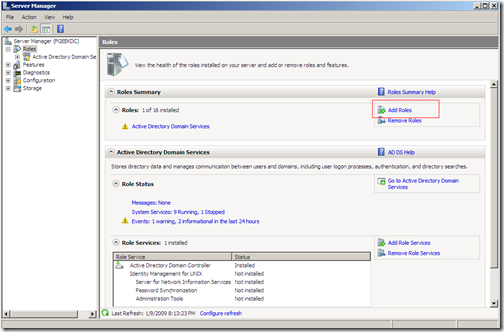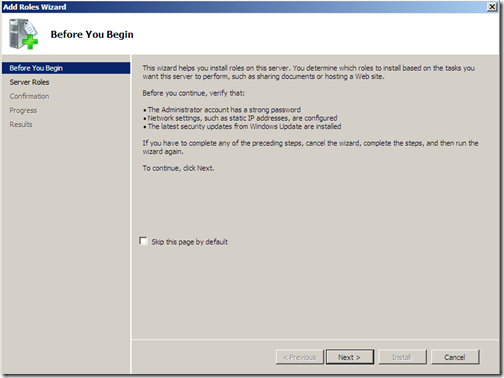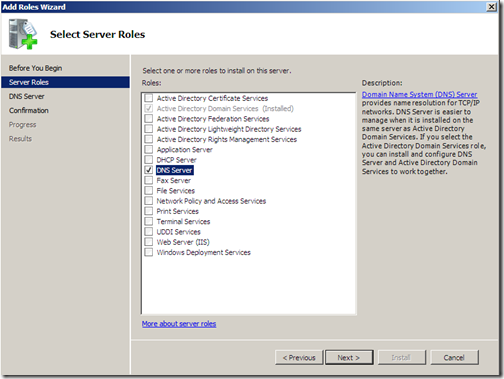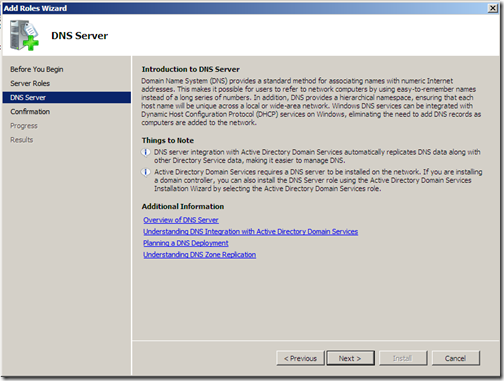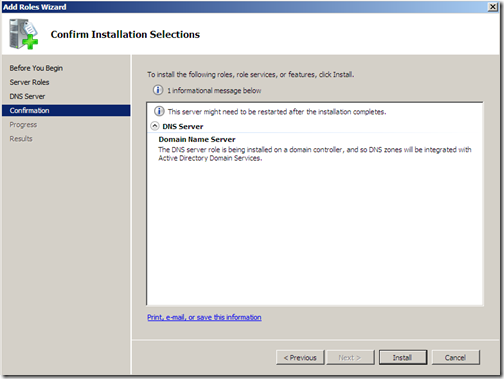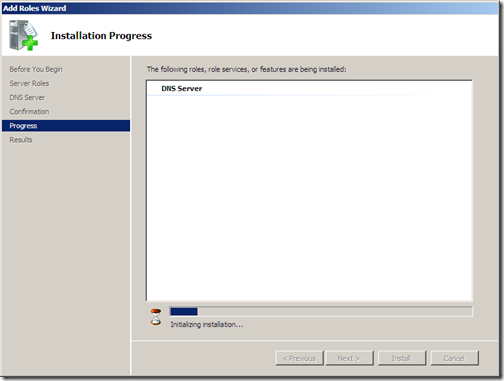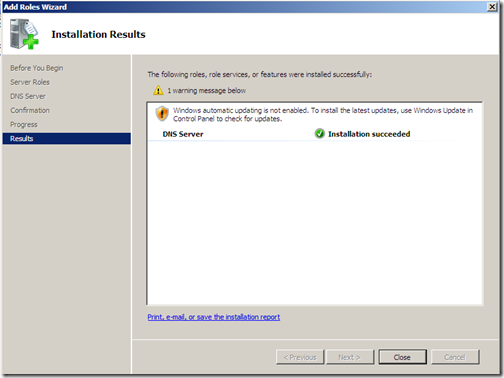In the last post we installed Active Directory on Windows 2008, and we were advised by the AD installation wizard to install DNS right after the reboot. DNS is a required component in order for active directory to work properly. Is highly recommended that you have a healthy DNS server running on your network before you start playing with active directory.
Installing DNS
login to your Windows 2008 server, and click on the Start button and click on Server Manager. I always advice using the server manager console when installing new services on the server. when the windows manager console comes up click on Roles on the left side panel, and then click on Add Role on the right side:
when you click on the Add Role link, the following window will come up:
click on Next.
On the following window, choose DNS Server as your server role.
after choosing DNS as your server role, click on Next.
on the following screen you get a small summary on what DNS is, and what is useful for.
Click next after you finish reading about DNS.
Next, you’ll get the confirmation Installation page:
click on Install to begin the installation.
the installation should begin.
eventually you should get the Results page.
DNS should be now installed.
click on the Close button.
Was this article helpful?
Your feedback helps us improve our content.
7 people found this helpful!