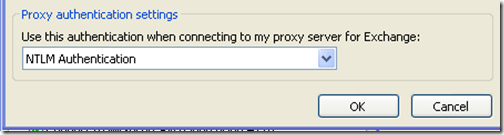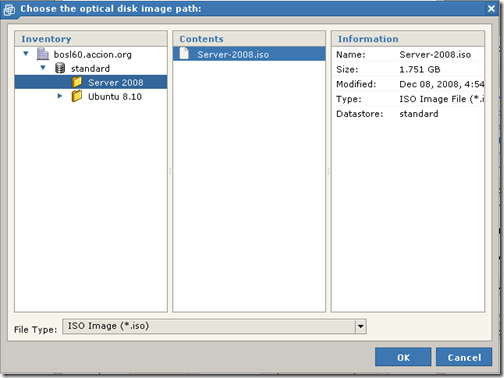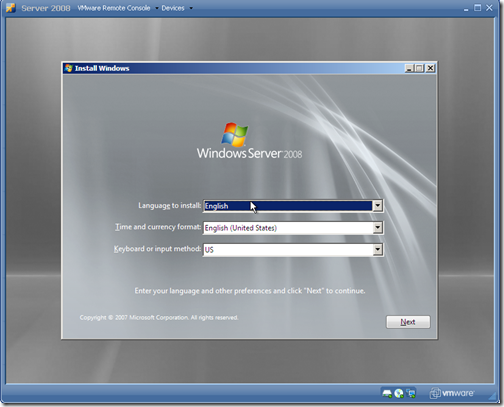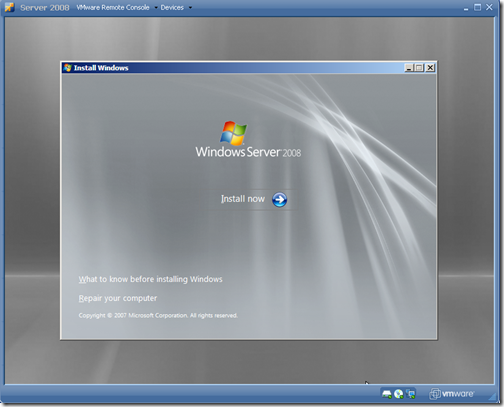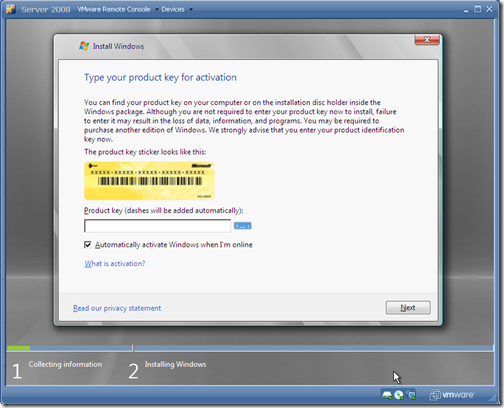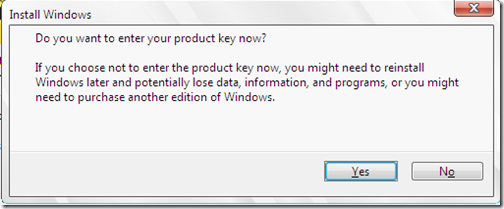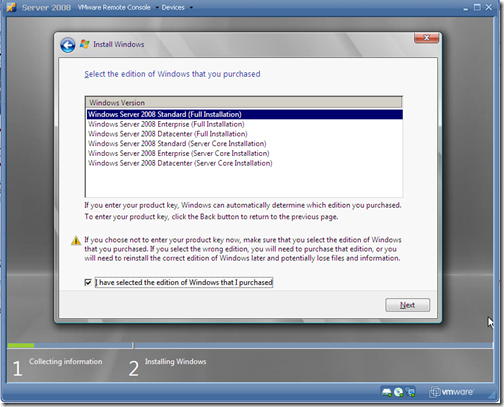Ubuntu is probably the most popular Linux distribution, and if you work in the IT field, it wouldn’t be a bad idea to get familiar with it. Ubuntu can be run from a Live CD so you don’t need to install it to start using it, but another alternative is to run it from a virtual PC. Today, we will install Ubuntu 8.10 on Microsoft Virtual PC SP1.
Let’s get started.
First of all, download Virtual PC 2007 SP 1 from Microsoft website from here. Install it by following the default options. After you have installed virtual PC, download Ubuntu from their website here. After you have downloaded the Ubuntu ISO, run Virtual PC, and click on New:
The New Virtual Machine Wizard should come up:
Click on Next.
on the Options window, choose Create a Virtual Machine:
click on Next.
Name your Virtual Machine. I will name it Ubuntu 8.10 then browse to the location you want to save the new virtual machine:
click on Next.
next, select the Operating System you want to install, choose Other as your OS:
click Next.
next, choose the amount of RAM you want to allocate for this virtual machine. I recommend using at least 256 MB . I will use 385 MB:
After setting the memory amount. click Next.
next,choose the hard drive Option. choose A new virtual hard drive:
Click Next.
Next choose the location of the new virtual hard drive, and the disk size. I will set the virtual disk size to 10240 which is 10 GB:
Click on Next.
Click on Finish on the following screen. now you should be ready to install Ubuntu 8.10 on your Virtual PC.