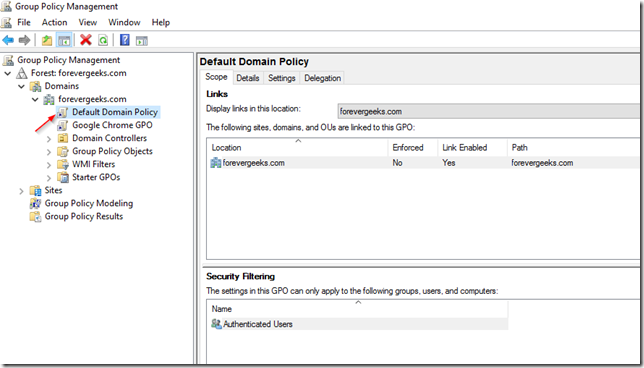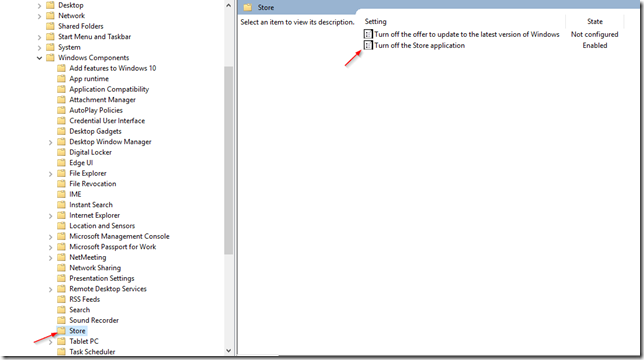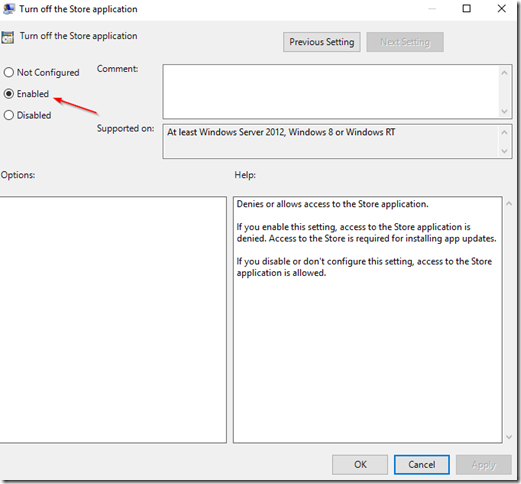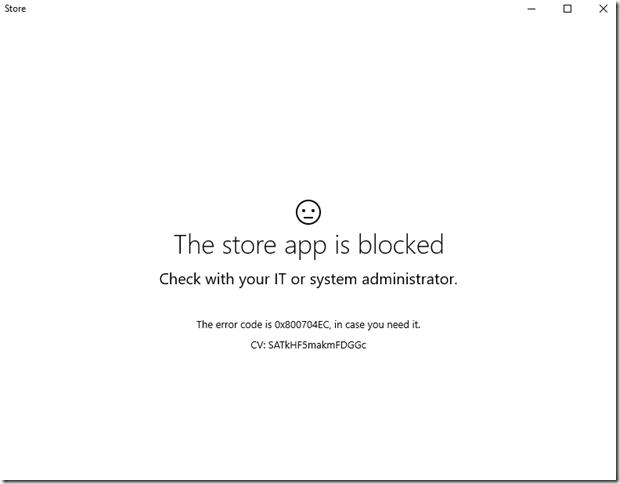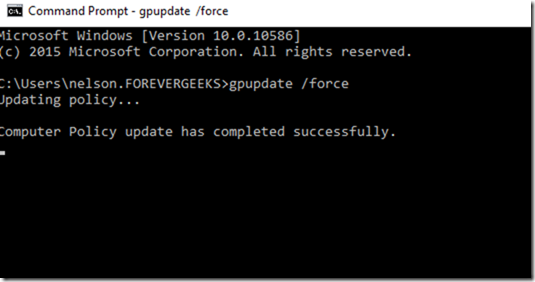If you don’t want users in your network downloading or browsing things in the store in Windows 10, you can disable it through a network GPO. you can do this from GPO on a domain controller using Windows server 2012 or later.
Table of Contents
Creating the GPO
Login to your domain controller and open the Group Policy Management console, and go to your domain:
Right-click your Default Domain Policy and click on Edit ( you can also create a new policy if you need to ) then navigate to this path: User Configuration > Administrative Templates.. > Windows Components > Store :
Double-click on the Turn off the Store application setting on the right panel, and check Enabled then click OK.
Testing the GPO
Sign-in to any Windows 10 computer in your network, and you should get “The store app is blocked” check with your IT or systems administrator message when trying to open the store:
If for some reason the policy wasn’t loaded at the sign-in process, open the command prompt and type gpupdate /force and try to access the store again.
Conclusion
Using this GPO will prevent users within your network from going to the store in Windows 10, but they still will see the store icon pinned on the task bar, and the start menu which can be troublesome with some users. I haven’t found a way to remove those icons through a GPO yet. if I find a way I’ll update this guide. Thank you!
Was this article helpful?
Your feedback helps us improve our content.
1 people found this helpful!