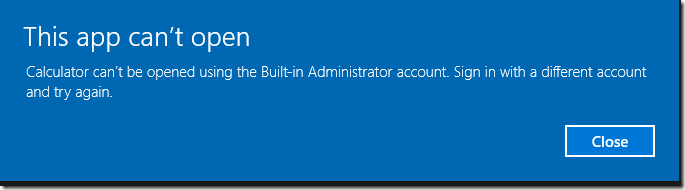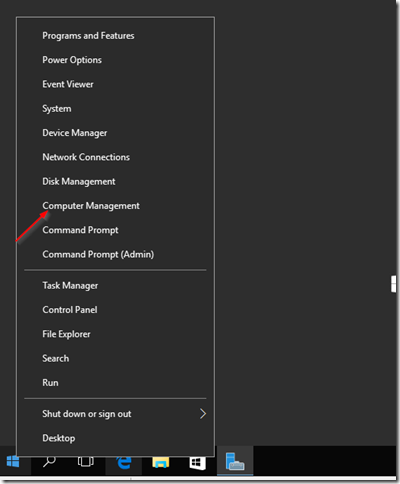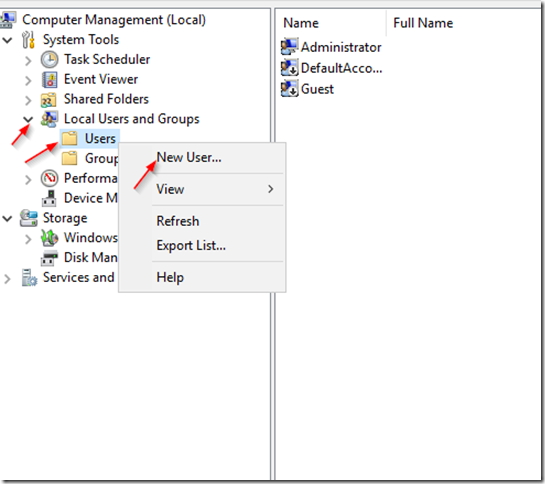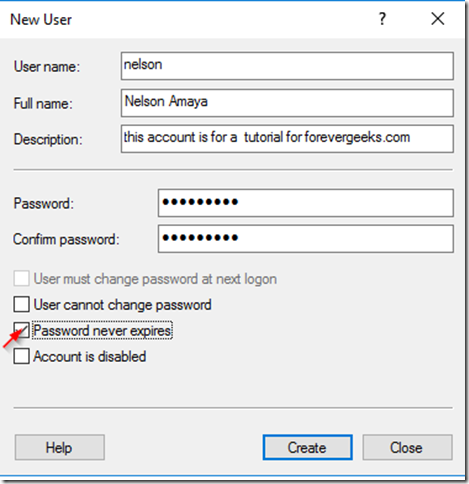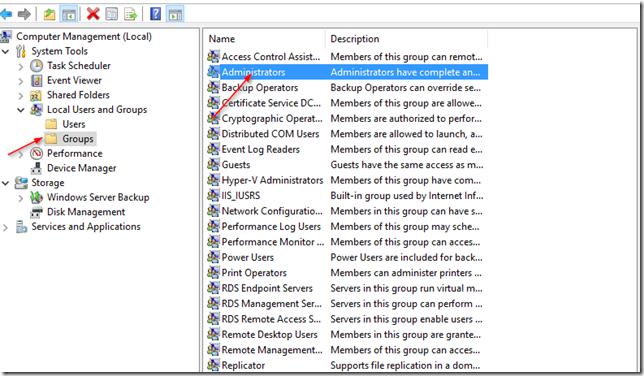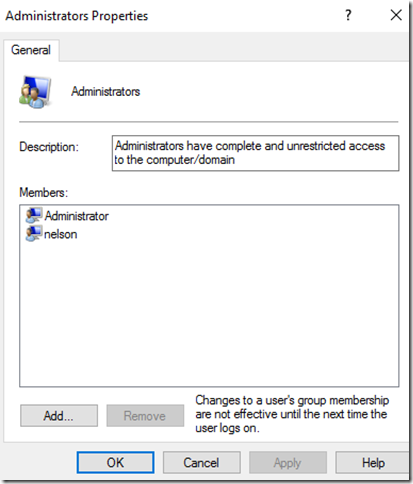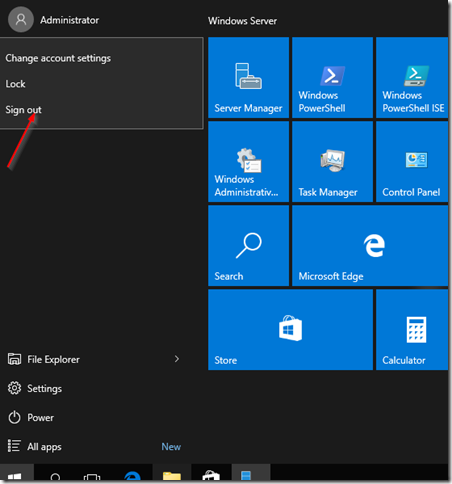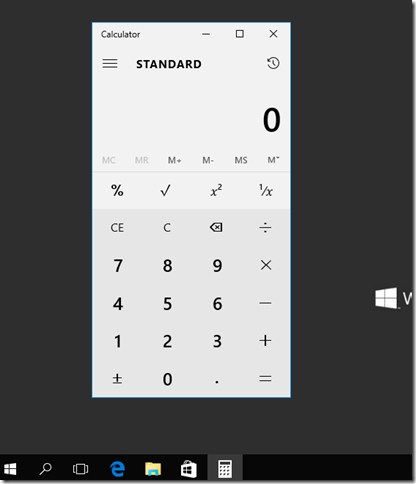When you install Windows Server 2016, the administrator account gets created by default, and it’s the account that is supposed to have the highest privilege on the server, but on Windows server 2016 you cannot even open the calculator with the administrator account ( I assume it is for security reasons, calculators are too dangerous you know ![]() ) so you need to create a new local account in order to open all the applications. I think the reason behind this is that you shouldn’t use the administrator account to open non-administrative applications or download apps from the market, etc.
) so you need to create a new local account in order to open all the applications. I think the reason behind this is that you shouldn’t use the administrator account to open non-administrative applications or download apps from the market, etc.
Anyway, creating a new user account in Windows Server 2016 is not much different than in previous windows serve and its very quick and simple, here is how, just right-click the start menu and then click on Computer Management
Then expand the Local Users & Groups tree and right-click on Users and choose New User:
Fill out the New User form that comes up. remember to check Password never expires at the bottom:
Then click on Create.
If you want to add this account to the Administrators group, then click on on the Groups folder under local Users and Groups and double-click on the Administrators group:
Then click on Add on the screen that popup, type the name of the account you just created, then hit Apply then OK
sign out from your administrator account:
And login back with the account you just created.. the calculator opens fine now!!
Yeah!!!!
Was this article helpful?
Your feedback helps us improve our content.
83 people found this helpful!