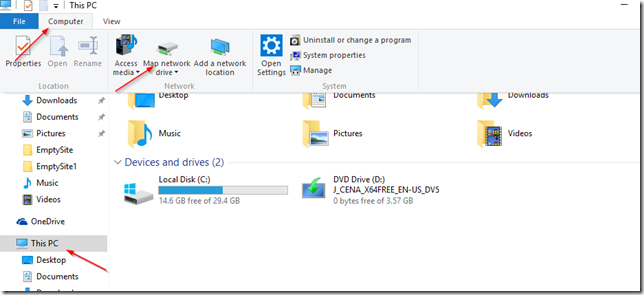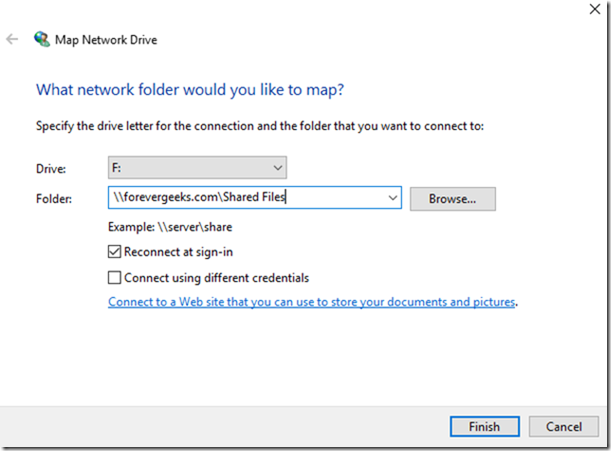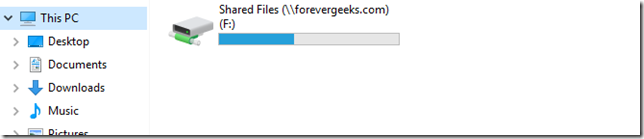Mapping a network drive in Windows 10 is not much different than mapping a network drive in previous Windows releases, but just to refresh your memory here is how you do it. open File Explorer and click on This PC then click on Computer on the top menu and then click on Map network drive:
The folder mapping window will come up. specify the Drive letter and the path of the shared drive you want to map.
make sure Reconnect at sign-in is checked, and click on Finish. the network drive should show up under “Network Locations” in your PC:
That’s it.
Was this article helpful?
Your feedback helps us improve our content.
8 people found this helpful!