If you are planning to replace Windows with Ubuntu then the first thing you need to do is to think about what you need the computer for? Do you need to use office applications like Microsoft Office, Photoshop, Illustrator, etc.? or you just need the computer to browse the Internet? I think answering those questions is important before making the switch from Windows to Ubuntu because from that will depend your adaptation to Ubuntu.
Pros of using Ubuntu
- No Viruses, and good security
- Easy software management
- Very Fast
- Nice looking design
- Less learning curve than other Linux distributions
- Good Privacy
- Open Source
Cons of using Ubuntu
- Not good for gaming
- No Microsoft applications
- Need to use the Linux terminal to do certain things
- Some Hardware might lack drivers support
Some people install Ubuntu alongside Windows , and boot to either instance depending on what they need to do in the computer at that moment. Linux has a replacement for most of the applications that only run on Windows, for example for Microsoft office there is LibreOffice, for Photoshop there is Gimp, for Illustrator there is Inscape and so on but the learning curve is too much for many so they give up using Linux and go back to using Windows again.
Installing Ubuntu
If you want to go ahead and give Ubuntu a spin, then this is how you install it. Download the Ubuntu 64-bit version from this URL Burn the ISO image to a DVD or a thumb drive. If you need help burning the ISO image to a USB take a look at this URL http://www.isotousb.com . Insert the DVD or thumb drive you just burned in the computer, and Restart. Press F12 key on the keyboard as soon as the computer restarts, then from the boot menu choose to boot from the DVD or thumb drive. the Ubuntu booting process will show up on your screen until you get this window:
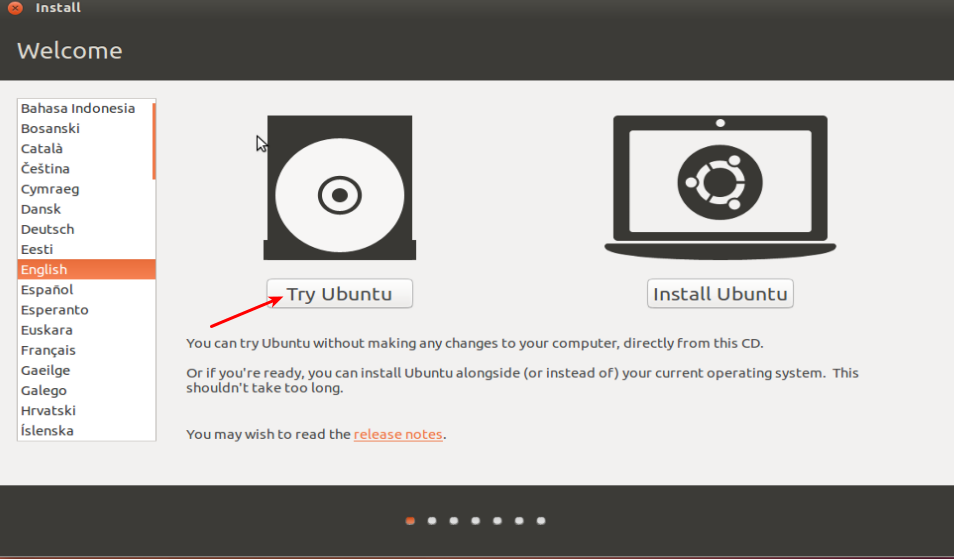
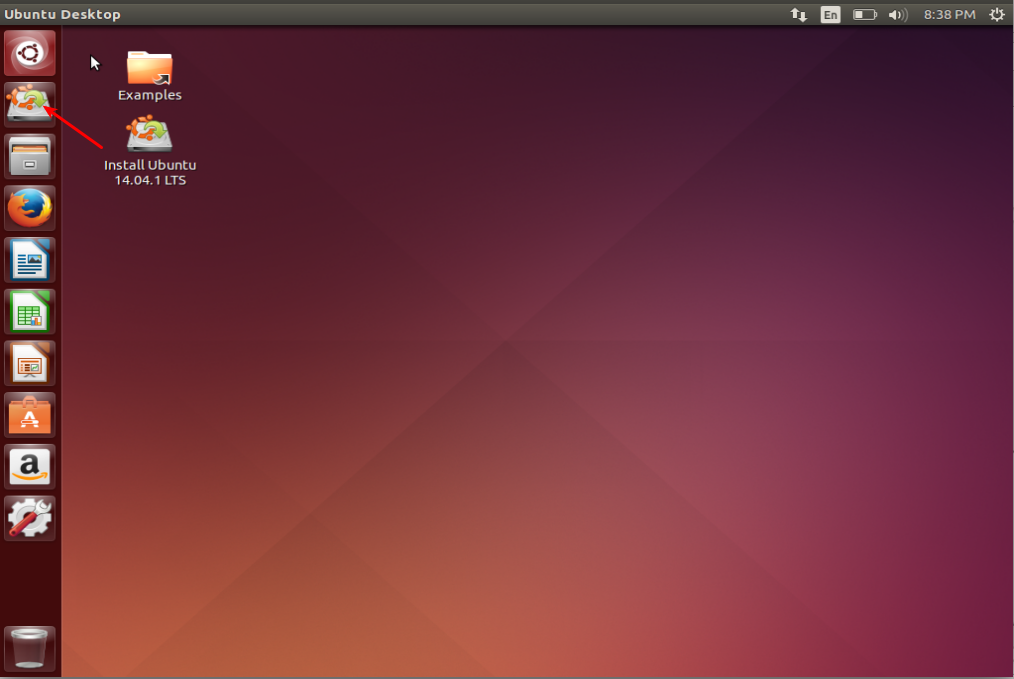
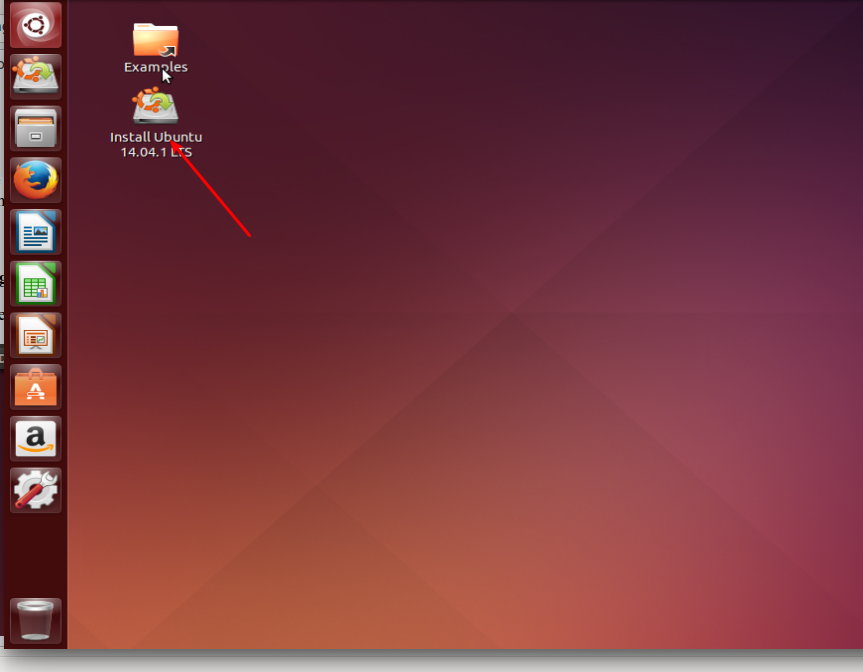
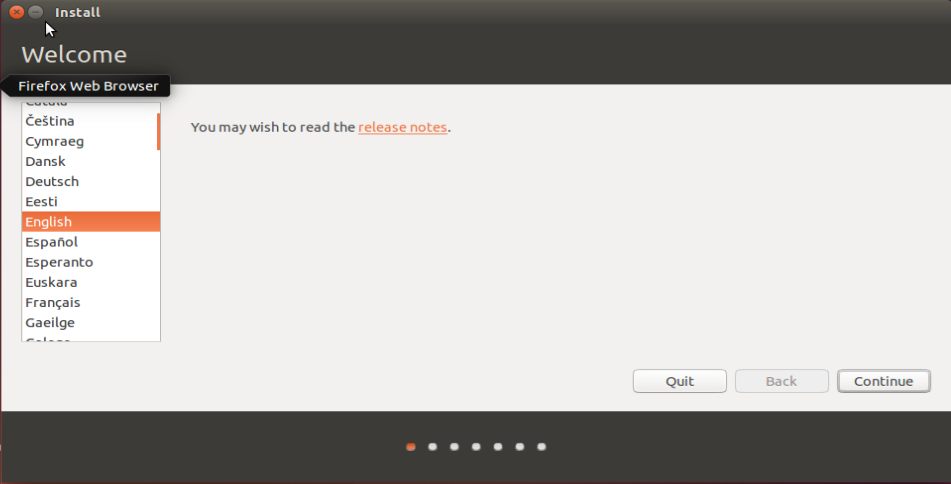
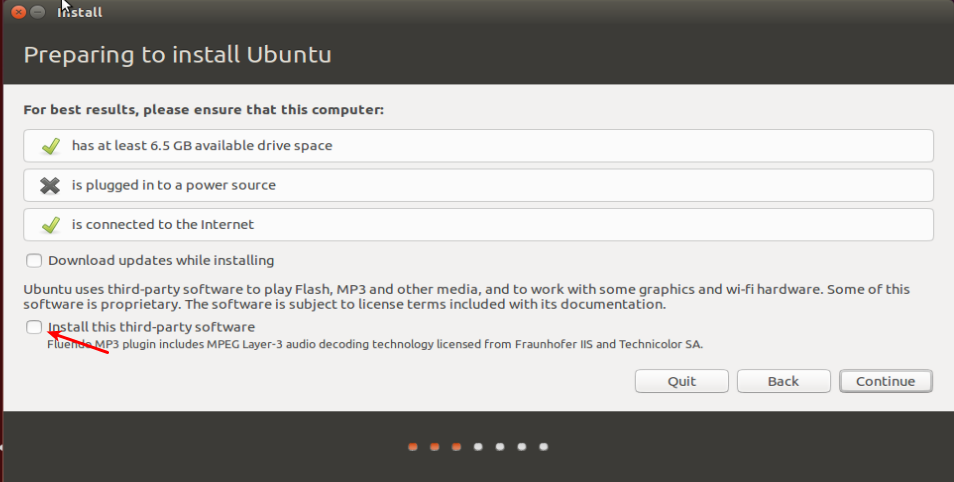
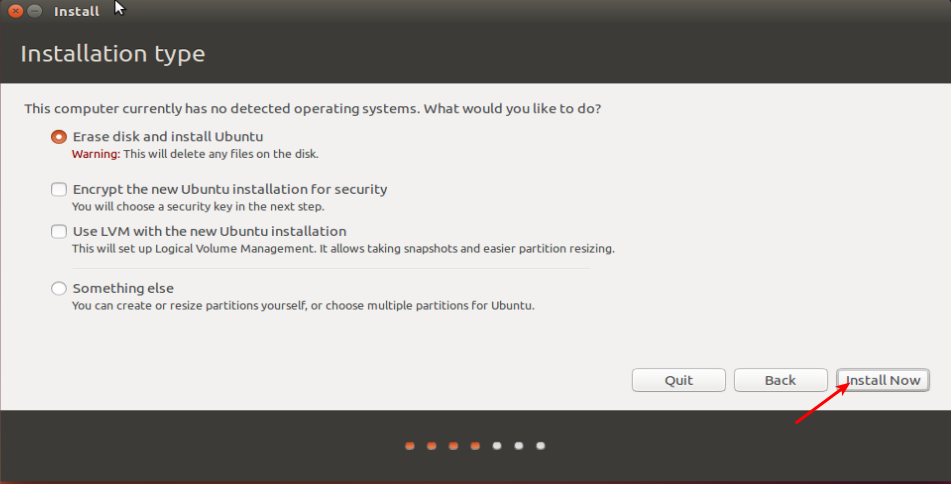
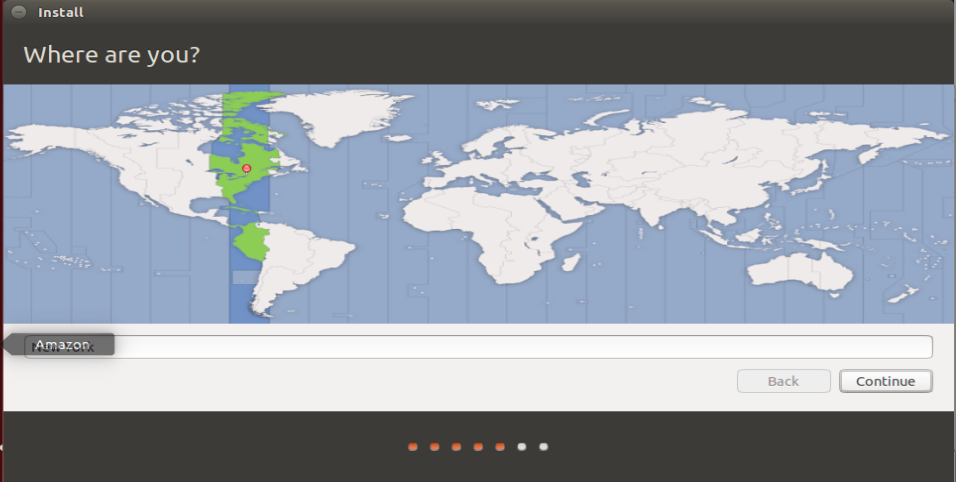
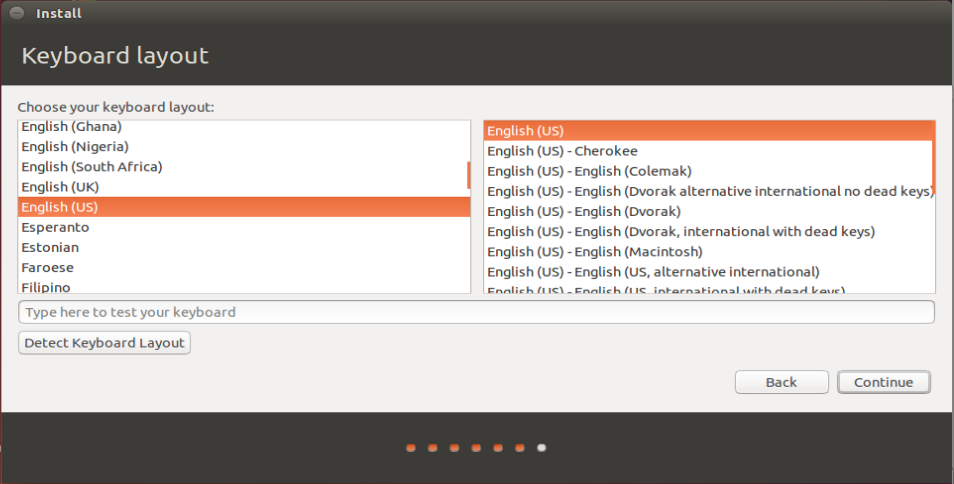
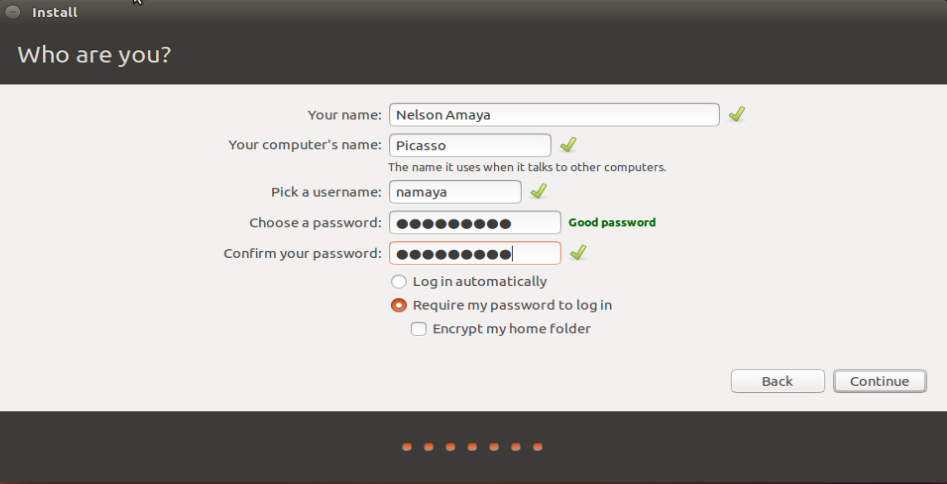
from there on the Installer will continue with the installation:
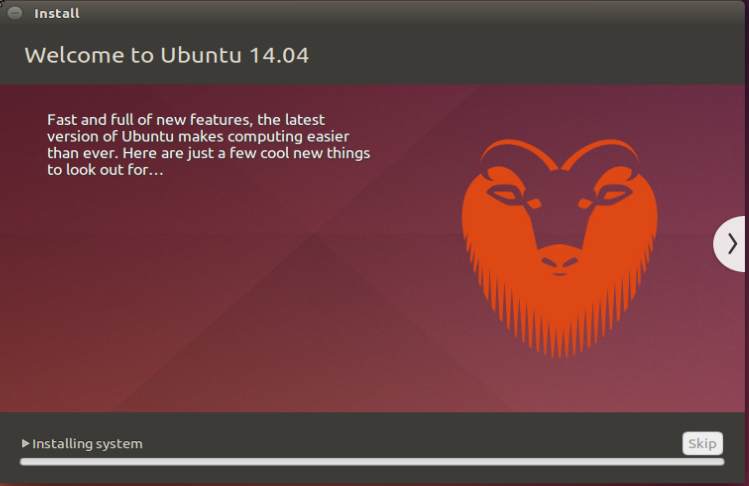
Was this article helpful?
Your feedback helps us improve our content.
13 people found this helpful!

