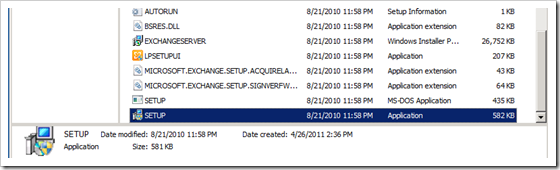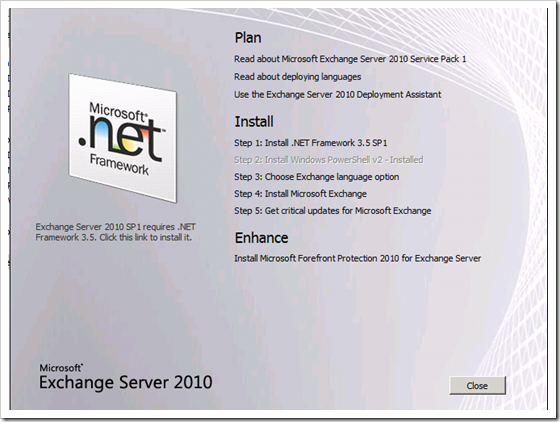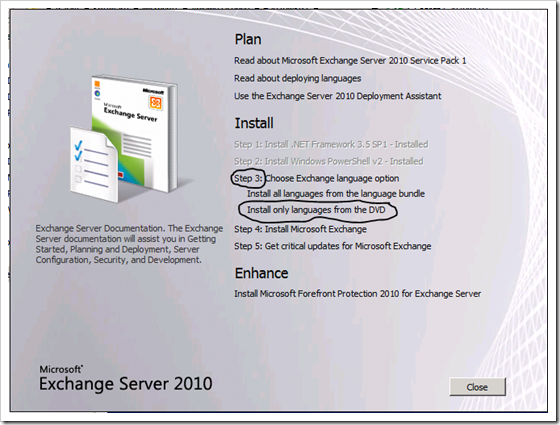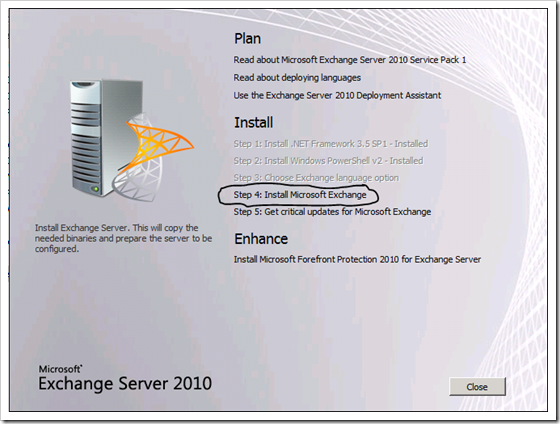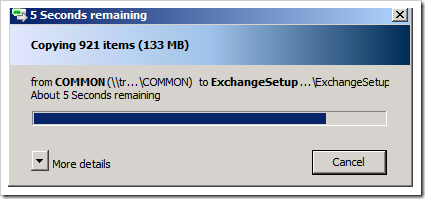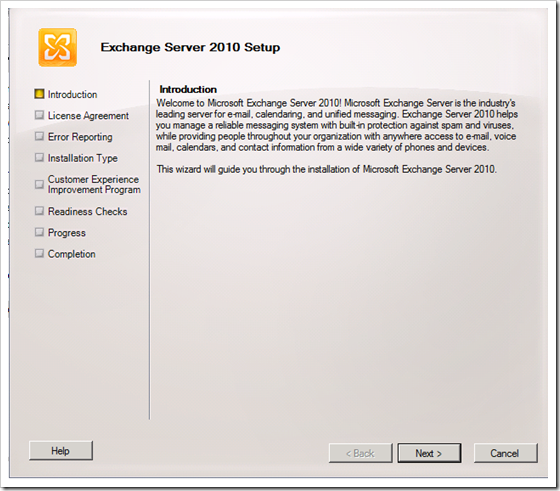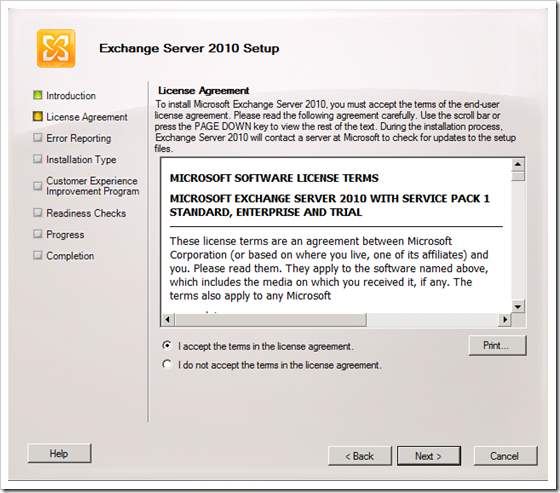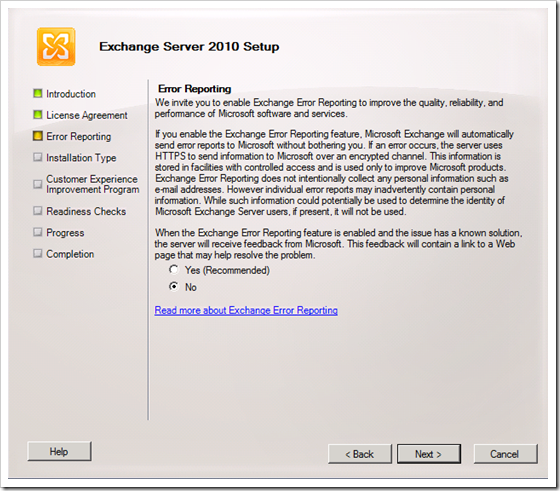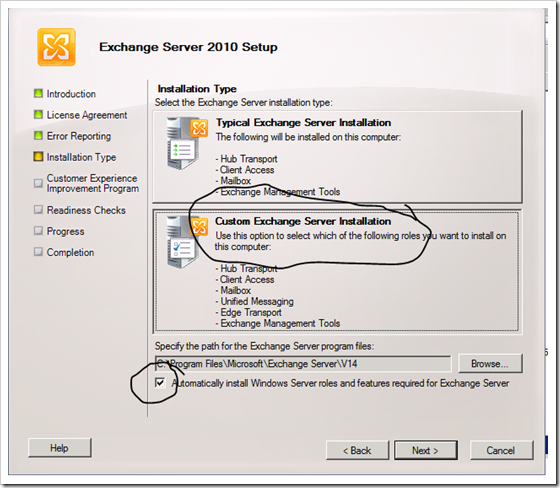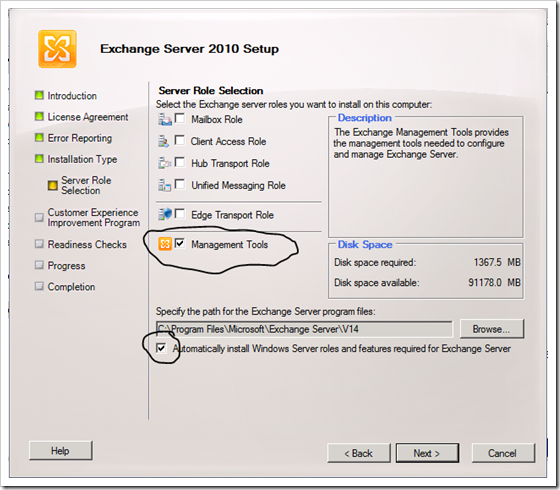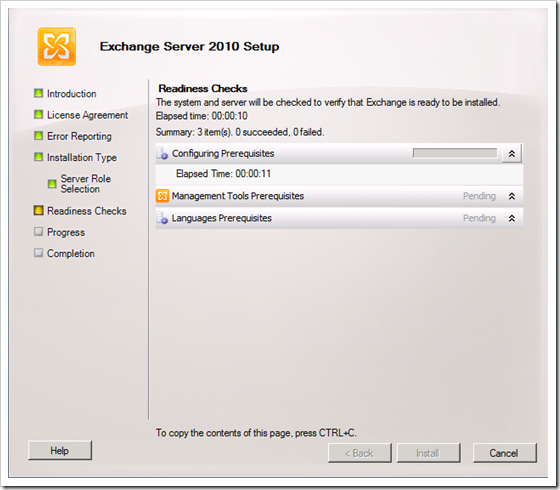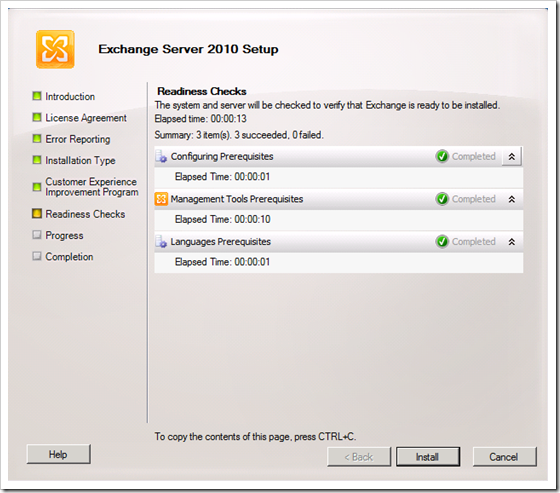We just installed Exchange 2010 in our organization, and one of the first things I wanted to do was to be able to access the exchange management console from my Windows 7 machine. the process is almost the same as for Exchange 2003, so figuring it out was not that difficult. here is how I did it.
Step 1.
make sure Remote Server Administration Tools for Windows 7 is installed on your Windows 7 machine. if the tools are not installed, download and install them from here http://www.microsoft.com/download/en/details.aspx?id=7887
step 2.
Execute the Setup.exe file from your Exchange 2010 CD, shared drive, or DVD. if you don’t have any of those, you can download the exchange files from this URL as well http://www.microsoft.com/download/en/details.aspx?displaylang=en&id=21570
if .NET 3.5 SP1 is not installed on your computer, the setup will prompt you to install it:
click on Install .NET Framework 3.5 SP1, then click on Choose Exchange Language Option on step 3, and choose Install Only Languages From The DVD:
Now click on Install Microsoft Exchange on step 4:
Files should begin to copy:
after awhile, the Exchange Server 2010 Setup wizard will come up:
click on Next. accept the license agreement and click on Next again:
choose to enable to error reporting, choose No if you don’t want to, and click on Next:
on the next window, choose the second option, Custom Exchange Server Installation, and check the box at the bottom that reads: automatically install windows Server Roles, and features required for Exchange server. then click on Next.
On the next Window, check the box to install Management Tools, and again, check the box automatically install windows Server Roles, and features required for Exchange server. then click on Next.
The Installation will go through the Readiness Check :
if all the requirements were met, then you should get this:
click on Install and that should do it. now you should be able to manage exchange 2010 right from your computer.
enjoy.
Was this article helpful?
Your feedback helps us improve our content.
1 people found this helpful!