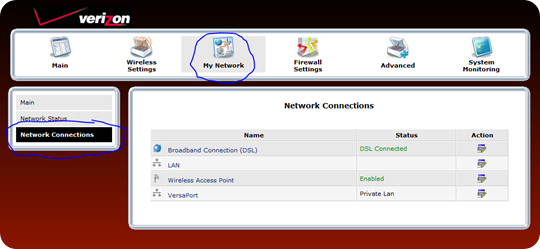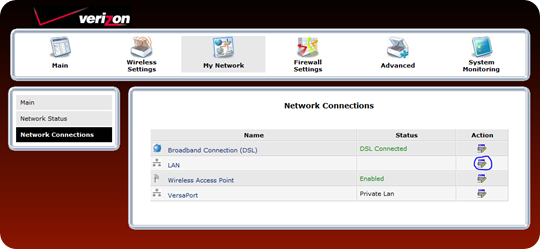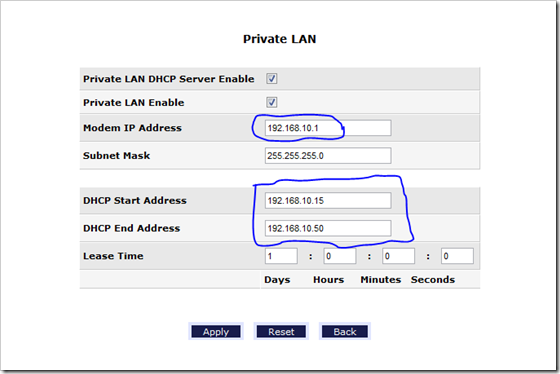Recently I switched my Internet provider from Comcast to Verizon DSL, and one of the first things I did on the router was to change the default wireless DHCP IP subnet. the reason I did that was because I cannot connect to our company VPN using the default 192.168.1.x subnet in the Verizon DSL modem. this is one of the reason we phased out VPN from our company by the way, because the 192.168.1.x IP subnet is the most used in home routers, and since we switched the subnet mask to 255.255.254.0 on the network at work because we were running out of IPs and needed to extend the IP range, since then people could connect to our VPN using the 192.168.0.x or 192.168.1.x IP subnets. I like using VPN when working from home, that’s why I like to change the IP subnet range on the router.
Changing the Default DHCP subnet in Verizon DSL modem is very easy. login to the router using the default URL http://192.168.1.1 once you get to the logon screen, type the username and password you chose when setting up the router. if you have not setup a password for the router, use the default.
once you’re logged in, click on the My Network tab then click on Network Connections:
Then click on the LAN action mark:
then on the private LAN window change the Modem IP address from the default to any other IP address you would like to use. I personally chose 192.168.10.1 and then change the DHCP start address to the same IP subnet as the above, then enter the end IP address you want for your DHCP server. if you have just a few computers on your network, a small range like 10 addresses will suffice.
click on Apply, and the router will restart. after it comes back, you should see the changes reflected on your wireless devices.