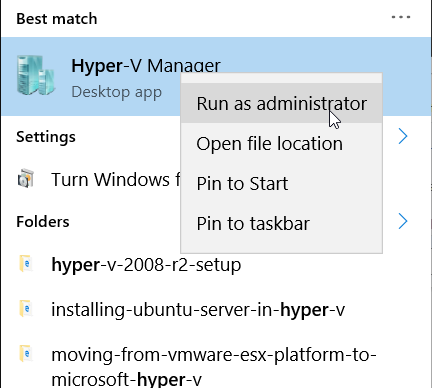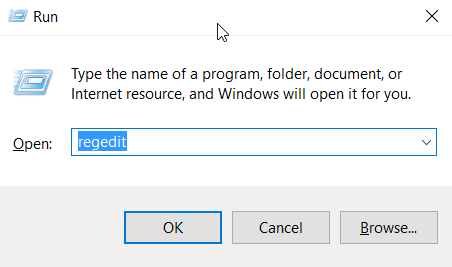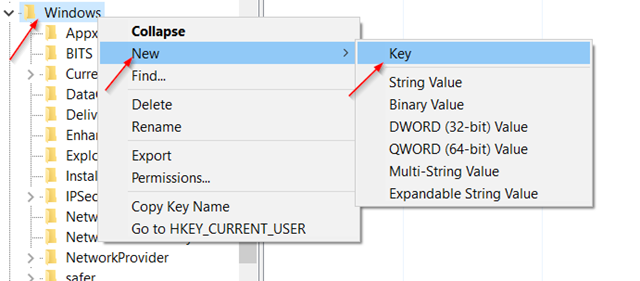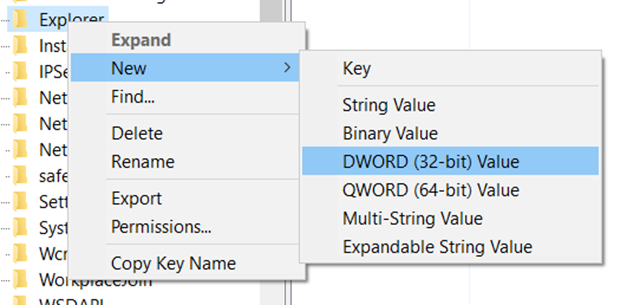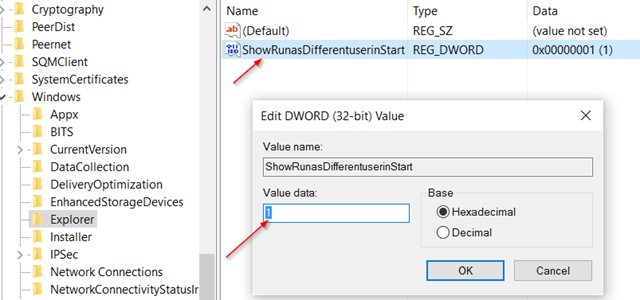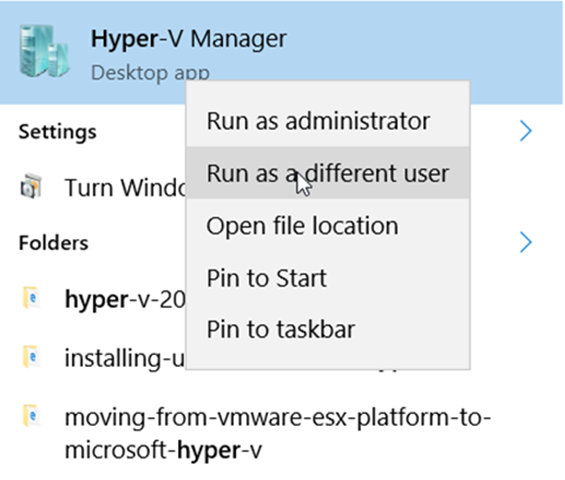Running programs/applications as a different user in your computer is very common if you manage a network. In fact, after installing Windows 10 on my work computer it was one of the first things I tried. I have a bunch of management tools that I use to manage our servers from my computer, Hyper-V, Exchange, DNS, etc.but to connect to those servers I need to connect as an admin user. In previous Windows releases pressing the SHIFT key and right-clicking on the program would give you the option to run as a different user, but in Windows 10, it does not work.
Not there!
After hitting the Internet to find out why the option to connect as a different user wasn’t showing up for me, I learned that the feature was actually removed from Windows 10, and you need a registry hack to bring it back.
To do that, press the Windows and the R keys simultaneously on you keyboard, and then type regedit on the RUN command:
Navigate to this path on the registry: HKEY_LOCAL_MACHINESOFTWAREPoliciesMicrosoftWindowsExplorer if you don’t have the Explorer directory, create it. Right-click on the Windows folder, then select New and then Key:
Then Right-click on the Explorer folder you just created, and select New and click on “DWORD (32-bit) Value:
Name the new Value ShowRunasDifferentuserinStart and add 1 as the value data:
Click OK and close out of the registry. Reboot the computer in order for the registry change to take effect. after rebooting the computer the connect as a different user option should be there when you right-click the program. there is no need to press the SHIFT key anymore neither: