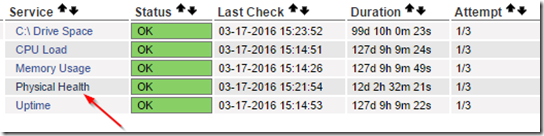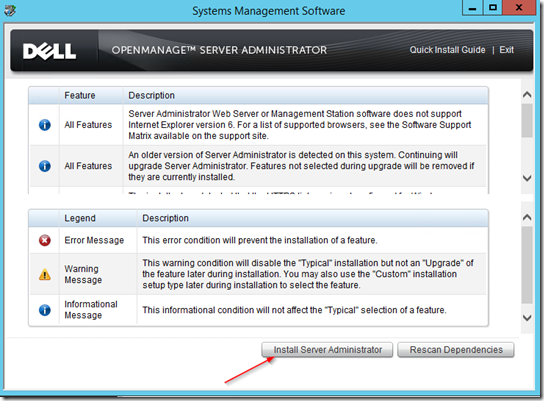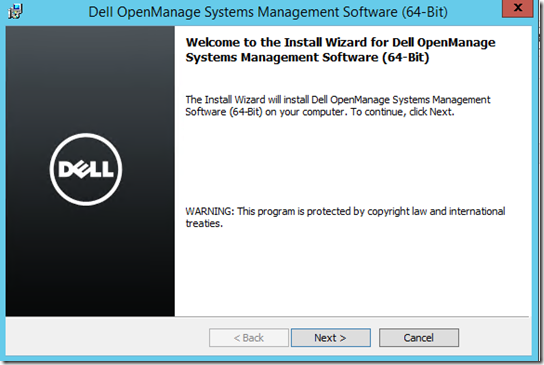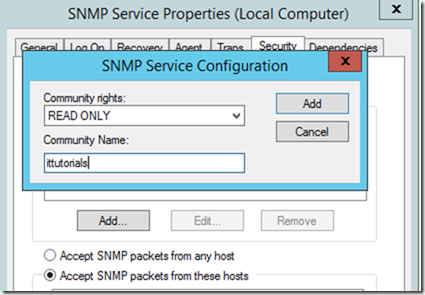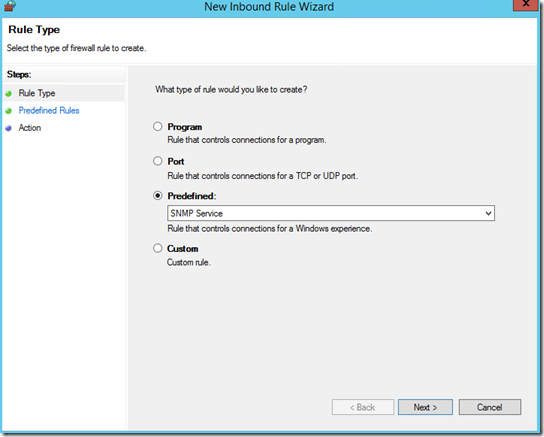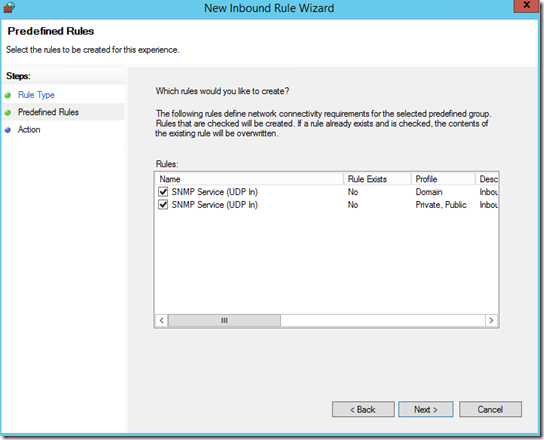If you want to check the health status of a Dell server through OpenManage with Nagios then there is a plugin for that. You will get an alert from Nagios whenever there is a physical problem with the server like the RAID, battery, and many other components. Using this plugin Nagios will basically grab all the alerts reported on the Dell OpenManage console and display it in the Nagios web dashboard and send notifications if you set it to.
Table of Contents
Install OpenManage on the server
The first thing you need to do is to install the OpenManage software on the server you want to monitor. The OpenManage software version at the time of this writing is 8.2 and you can download it from here http://www.dell.com/support/home/us/en/19/Drivers/DriversDetails?driverId=6J8T3 once you download the software, execute the “setup.exe” file:
The Installation wizard should come up. click on Install Server Administrator
Click on Next.
Setup SNMP Community Name
Once you have installed OpenManage, on the server go to Services find SNMP Service, open it and click on the Security tab:
Under the “Accepted community names” click on Add and choose a Community Name. then on Accept SNMP packets from these hosts add the IP address of your Nagios server. click on OK
Create Firewall rule
Open the server firewall, Right-click on Inbound Rules and choose New Rule. From the dropdown option under “Predefined” choose SNMP Service and click Next:
Choose both rules on the next screen and click Next again:
Choose Allow the connection and click on Finish.
Setting up the Perl Nagios Plugin
Download the latest OpenManage Nagios Perl plugin from this URL and upload it to your server Nagios plugin repository at /usr/local/nagios/libexec then from your Nagios server terminal make the file executable chmod +x check_openmanage
Define the command
On your Commands.cfg file on the Nagios objects folder define the command for OpenManage like this:
# Openmanage check via SNMP
define command {
command_name check_openmanage
command_line /usr/local/nagios/libexec/check_openmanage -H $HOSTADDRESS$ –C “community name”
}
Create service group
Optionally, you can create a service group for your Dell servers:
# Servicegroup for Dell OpenManage
define servicegroup {
servicegroup_name dell-openmanage
alias Dell server health status
}Testing your script
To test the script from the terminal type this command:
/usr/local/nagios/libexec/check_openmanage -H ipaddressoftheserver –C nameofofthecommunity
you should get an OK response like this:
Setting up the service
After you make sure the script is working you can setup the host service. My service looks like this:
# Dell OMSA status
define service {
use generic-service
host_name nelson.it tutorials.net
service_description Physical Health
check_command check_openmanage
}
After that, the service should show up under your hosts services and report any physical currently with the server.
Was this article helpful?
Your feedback helps us improve our content.
2 people found this helpful!