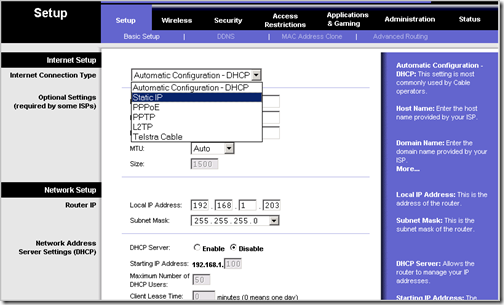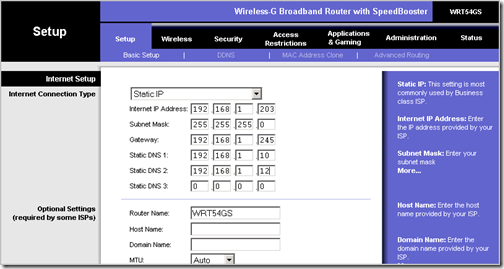Most home routers are used out of the box without much customization. Some people don’t even setup a password for their access point, so they have their wireless access point wide open to the public. In this article I will show you how to change your router IP address from dynamic to static IP address.
Remember that if you are setting up a static IP address on your home router, you need to get the IP information from your Internet service provider (ISP) or get it from your current router configuration, but keep in mind that ISPs assign IP addresses dynamically, so your actual IP address could change anytime. now, if you are assigning the static IP address from your network, then make sure is in the same subnet mask as your other devices on your network, otherwise the router will be NATTED from your network. for example if your network use the class C IP address range 192.168.1.x then your router should have an IP address on that same range.
Setting up the Linksys router with static IP address
login to your router using whatever IP you have setup on the router, and click on the Setup tab. on the Internet Connection Type choose Static IP on the drop down menu:
on the setting fields that come up, enter the appropriate information.
- Internet IP address: Enter your chosen IP address
- Subnet Mask : Enter the subnet mask of your network here
- Gateway : Enter the default gateway here
- Static DNS : Enter at least 2 DNS server IP addresses
click on Save Setting underneath and that should make the router use the static IP address instead of the dynamically assigned one.