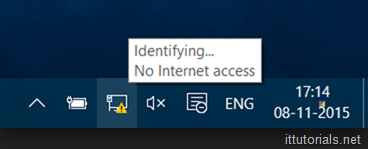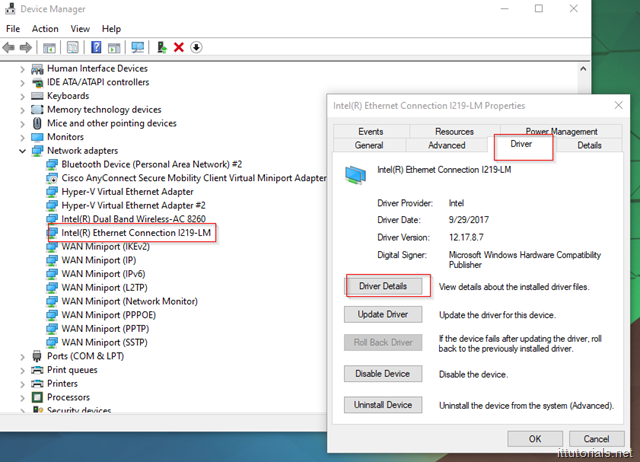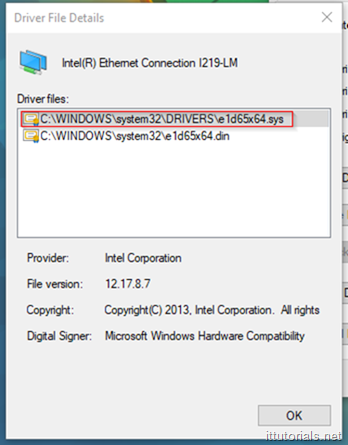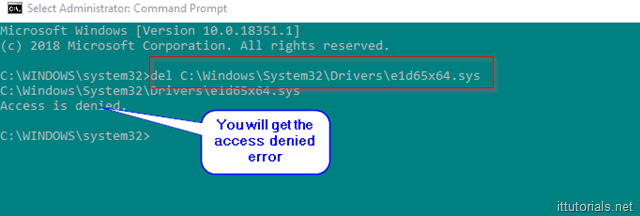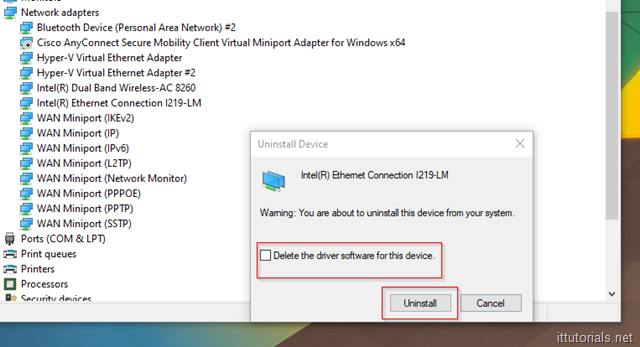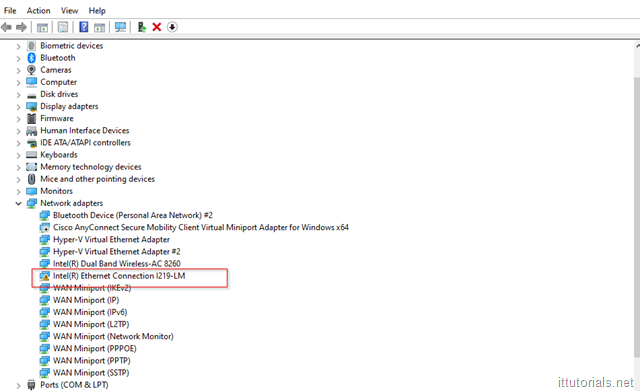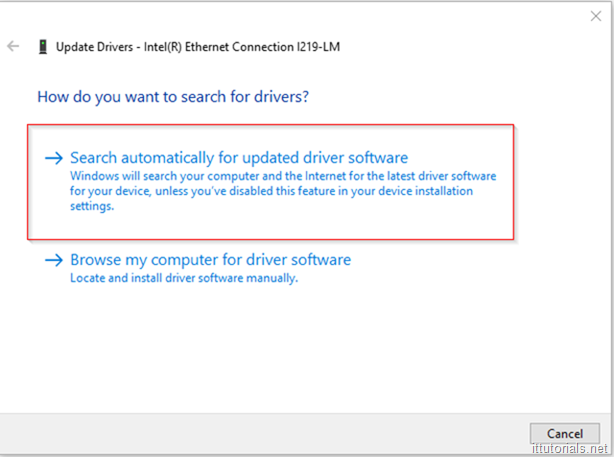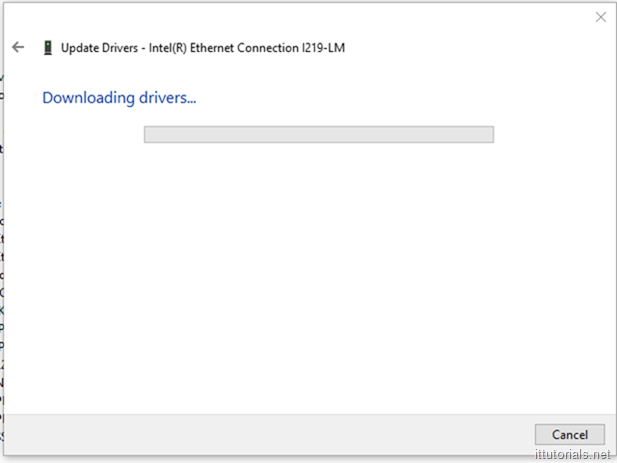We’ve been having an issue with a few Lenovo laptops in our network where the network adapter for the wired NIC card stops working. The error message is not always the same, sometimes it reads “No Internet” and sometimes it says “Unauthenticated” “Identifying” and so on.
I suspect the problem is being caused by a Windows 10 update, and I’m not sure if it’s a general problem or just with a specific Intel Network Adapter that Lenovo laptops come with. So far we’ve seen the problem with Lenovo T460s, T470s and T480s models.
This seems to be a very common problem, so searching a solution in Google can get exhaustive, and I went through many suggested solutions I found online, and nothing worked. What finally worked for me, was the following:
Go to Device Manager and find the Network Adapter you are having problems with, Right-click it and go to Properties:
Once the property Windows come up, click on Driver and then click on Driver Details and get path of the driver currently installed in your computer:
Open the Command Prompt “As Administrator” and delete that driver file:
The reason why you get that error is because the Network Adapter is using the driver, so Uninstall the Driver by Right-Clicking the Adapter again, and choosing “Uninstall device”
Check the “Delete the driver software for this device” option, and then click on Uninstall:
Issue the delete command from the command prompt again. this type you will get no error. Scan “New Hardware changes” and you will see a yellow exclamation mark on the network adapter now:
Right-click the Network Adapter, and choose Update Driver and choose Search automatically for an update software driver:
Windows should find and install an updated driver on your computer:
Reboot the computer after the driver is installed.
That should fix the problem.
If the problem continues, repeat the same procedure above, but instead of allowing Windows find the new driver, go to your laptop’s vendor support website and download the driver for your specific adapter.